Introduction
Notion has quickly become a favorite tool for anyone looking to stay organized and boost productivity, all thanks to its flexible, all-in-one workspace design. From personal to-do lists to collaborative project dashboards, Notion allows users to create systems that truly fit their needs.
At the heart of this powerful platform lies a simple yet essential feature: the Notion sidebar. This built-in navigation panel is where your pages live, and learning how to use it effectively can make a big difference in how smoothly you move through your workspace.
In this article, we’ll cover the basics of the Notion sidebar, showing you how to organize, navigate, and customize it for better focus and efficiency. Whether you’re just getting started or looking to tidy up your workflow, mastering the sidebar is the first step toward a smarter Notion setup.
1. What Is the Notion Sidebar?
The Notion sidebar is the central hub for navigating your workspace. It gives you a visual map of all your pages and helps you access everything quickly. Whether you're working alone or with a team, the sidebar is where organization starts.
By default, the sidebar includes sections like Workspace, Private, and Shared (if you're part of a team). Each of these sections houses different types of pages based on your setup. You’ll also find access to templates, settings, and trash here.
What makes the sidebar so useful is that it mirrors the structure of your workspace—so when you create subpages, nest them, or reorder items, those changes are reflected instantly. It’s like a live table of contents for everything you build in Notion.
2. Navigating with the Sidebar
Getting around in Notion starts with knowing how to open and use the sidebar. You can toggle it open or closed by clicking the sideways chevron icon in the top-left corner of the screen or just press CTRL + \. This is especially helpful on smaller screens or when you want a clutter-free view.
To access any page, simply click its name in the sidebar. You can also use the search bar at the top of the sidebar to find pages quickly, even if they’re deeply nested. It’s an easy way to jump directly to what you need without scrolling.
3. Organizing Pages in the Sidebar
The sidebar isn’t just for navigation—it’s a tool for organizing your workspace visually. You can drag and drop pages to reorder them however you like. Want your “To-Do” list above your journal? Just move it.
For better structure, nest pages under other pages by dragging them slightly to the right. This creates a clean, folder-like hierarchy that keeps related content grouped together. You can also rename or delete pages directly from the sidebar using the three-dot menu next to each page.
4. Customizing the Sidebar for Clarity
Customizing your sidebar can help you scan and identify pages faster. Add emojis or icons to your pages for a visual cue—whether it’s a checklist, calendar, or goal tracker.
To make sure important pages are always within reach, you can mark them as Favorites by clicking the star icon. This pins them to the top under a dedicated "Favorites" section.
For complex setups, use toggles to expand and collapse nested pages. This keeps your sidebar tidy while still making it easy to find what you need when you need it.
5. Keeping Your Sidebar Clean and Simple
A cluttered sidebar can slow you down, so it's important to keep it clean. Avoid letting too many unused or temporary pages pile up. If something is no longer relevant, either archive it or move it into a designated folder.
Make it a habit to review your sidebar regularly, checking that everything is still in its right place. Keeping a consistent naming format also helps with clarity and fast recognition.
By maintaining a simple and intentional sidebar, you’ll be able to move through your Notion workspace more efficiently and with less distraction.
Conclusion
The Notion sidebar is more than just a menu—it’s the backbone of your workspace’s organization and efficiency. By learning how to navigate, structure, and customize it, you set yourself up for a smoother, more focused workflow. Taking a few extra minutes to arrange your pages, use icons, and clean up old content can make a big difference in how easily you access what you need.
As you continue building in Notion, don’t hesitate to adjust your sidebar layout to match your changing needs. A well-structured sidebar grows with your work and keeps everything within reach.
We’d love to hear how you organize your Notion sidebar! Share your tips or favorite methods in the comments below and inspire others to streamline their workflow, too.
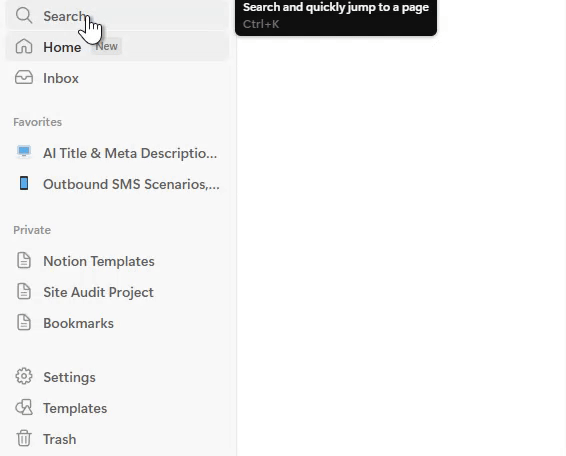


Comments
Post a Comment